Install an update
This instruction will guide you on how to install a software update. There is also a video tutorial for this topic.
Read Software revisions to see the latest changes.
![]() - If you see this symbol on the start screen (to the left, above the “Settings”-button), it means that you have an available update to install.
- If you see this symbol on the start screen (to the left, above the “Settings”-button), it means that you have an available update to install.
Software updates is necessary for you to install. An update mainly contain bug fixes, new features and better performance overall. The symbol is shown once we at Envirologic has transferred the update file to your EVO Cleaner. The update must physically be installed from the robots display. It's not possible for Envirologic to install the update from the office. The installation procedure is very easy to do and takes just a minute. Once you see the update symbol on the start screen, feel free to install it as soon as possible.
1. Start the robot if it’s turned off. The update symbol (Box with CD-disc) is displayed at the left side above the ”Settings”-button.
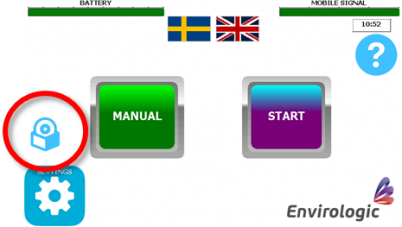
2. Go to settings.
- a. Enter password, then “Enter”.
3. Press on the update symbol.
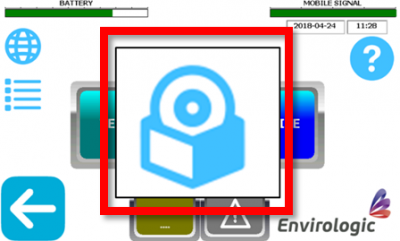
4. A window with the installation file appears. Choose the one file that’s shown.
- a. Press ”Enter” (only the ”enter-arrow” is shown at the bottom left corner).
- b. Window with ”Are you sure?” appears, press ”OK”.
5. The installation starts.
6. Window with “Place in run mode?” appears, press “OK”.
7. The robot initiates and puts you back to start screen.
- a. The update symbol disappears.
8. Update complete.
